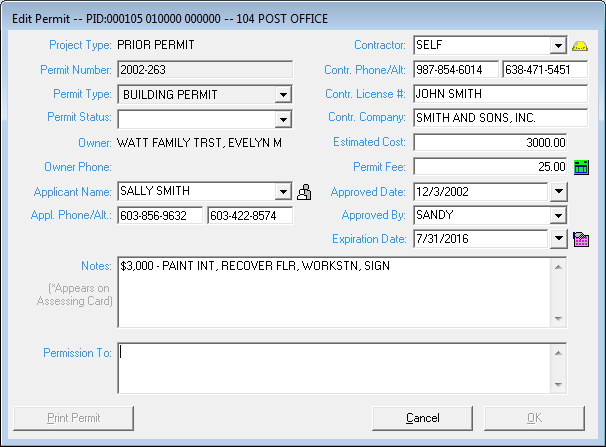Editing Existing Permits
Once you have a Project open for editing, click on the Permits tab to add, edit or delete specific permits. If there is more than one permit to edit, be sure that the permit you want to edit is highlighted, then click Edit. This will open the edit permits screen, where information previously entered regarding the permit can be edited. Here also is where you will be able to print or reprint a formal Building Permit. This option is the same as the print option when the permit was originally created and produces a two page permit. On the second sheet (or back of the first sheet, if you set your printer to duplex) you will see a chart of inspections, which can be used by inspectors visiting the construction site to log Inspections that are completed. After closing the report generated by this button, you will be asked whether you wish to set the parcel for review in the Assessing database, so that the town’s assessors will know the property needs to be reviewed. This is highly recommended on at least the first printing. Now you are ready to laminate the permit and you can add a town unique second page for your Building Department, if desired. Furthermore, if you have edited a previously created Building Permit by clicking the Print Permit, the Assessor’s database will be updated with your edits.